Tick: Difference between revisions
N00basaurus (talk | contribs) Added a paragraph on controlling the simulation speed |
use keys template |
||
| Line 11: | Line 11: | ||
While every components state is calculated and updated at each tick, the number of ticks that occur in a second can be adjusted from as low as 1 tick per second (tps) all the way up to 10,000 tps. | While every components state is calculated and updated at each tick, the number of ticks that occur in a second can be adjusted from as low as 1 tick per second (tps) all the way up to 10,000 tps. | ||
Adjustments can be made by opening up the simulation controls menu. By default, this is the | Adjustments can be made by opening up the simulation controls menu. By default, this is the {{keys|F9}} button. | ||
| Line 18: | Line 18: | ||
You can also pause/resume the simulation or step the simulation using hotkeys on your keyboard. | You can also pause/resume the simulation or step the simulation using hotkeys on your keyboard. | ||
By default, this is | By default, this is {{keys|F10}} to pause/resume the simulation, and {{keys|shift+F10}} to step the simulation when paused. | ||
{{Todo|Add screenshots of the simulation controls menu}} | {{Todo|Add screenshots of the simulation controls menu}} | ||
Revision as of 20:51, 10 September 2025
A tick refers to one step of the game's logic simulation.
Most components take one tick to update the state of their output after their input changes state. Thus, on some ticks, the state of a component's outputs will be "wrong" compared to the state of its inputs.
TODO: Add more general information about timing
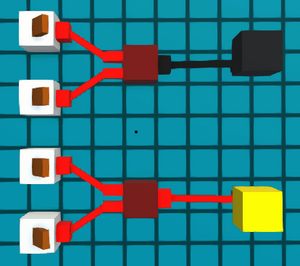

Simulation Speed
While every components state is calculated and updated at each tick, the number of ticks that occur in a second can be adjusted from as low as 1 tick per second (tps) all the way up to 10,000 tps.
Adjustments can be made by opening up the simulation controls menu. By default, this is the F9 button.
Additionally, the simulation can be paused entirely, and stepped 1 tick at a time from the control menu. Useful for debugging circuits that don't behave like you'd expect.
You can also pause/resume the simulation or step the simulation using hotkeys on your keyboard.
By default, this is F10 to pause/resume the simulation, and ⇧ Shift + F10 to step the simulation when paused.

