Panel Display: Difference between revisions
Fix inaccuracy in timing section |
No edit summary |
||
| (8 intermediate revisions by 4 users not shown) | |||
| Line 2: | Line 2: | ||
| title = Panel Display | | title = Panel Display | ||
| id = MHG.PanelDisplay | | id = MHG.PanelDisplay | ||
| caption = A 1x1 Panel Display with 1 input | | caption = A 1x1 Panel Display with 1 input | ||
| io.minInputs = 1 | | io.minInputs = 1 | ||
| io.maxInputs = 9 | | io.maxInputs = 9 | ||
| io.outputs = 0 | | io.outputs = 0 | ||
}} | |io.propagationDelay=0}} | ||
The '''Panel Display''' is | The '''Panel Display''' is a [[component]] used for displaying visual information. It is similar to the [[Display]], but instead of being placed standing up, it's placed through a [[Circuit Board]]. This allows for easily building flush screens, or for hiding the circuitry that is wired up to the component. | ||
The Panel Display is about <math>2 \frac{1}{6}</math>tiles long, 1 tile in width, and 1 tile in height (65cm | The Panel Display is about <math>2 \frac{1}{6}</math> tiles long, 1 tile in width, and 1 tile in height (65cm × 30cm × 30cm. See [[measurements]]). | ||
== | == Behavior == | ||
A Panel Display changes color depending on the state of its inputs. The color it chooses depends on its [[Display Configuration]], which can be set in the Edit Menu. | |||
The Panel Display changes color on the same frame the input (or inputs) change state. | The Panel Display changes color on the same frame the input (or inputs) change state. | ||
== Configurability == | == Configurability == | ||
The Panel Display has a default size of 1x1 [[Measurements|tiles]], but can be [[Resizing|resized]] up to 12x12. | |||
The Panel Display can be [[Editing|edited]] to increase its input count from the default of 1. The maximum input count depends on its size. A 1x1 Panel Display can have up to 3 inputs, but if resized, it can have up to 9. | |||
The Panel Display can be | |||
In the same menu, you can select the [[Display Configuration]] for this display to use. You can also access the menu for editing, adding, and deleting display configurations. | |||
== Placement == | |||
The Panel Display can only be placed in the center of a [[Circuit Board]] square. | |||
== Trivia == | == Trivia == | ||
Unlike its counterpart | |||
* Unlike its counterpart the [[Display]], the Panel Display can have up to 9 input pegs when resized from its default size, whereas the [[Display]] can only have up to 4 input pegs. | |||
* The Panel Display is one of six components that can only be placed through a Circuit Board. The others are the [[Panel Button]], [[Panel Key]], [[Panel Switch]], [[Through Peg]], and the two hidden components [[Through Socket]] and [[Chubby Through Socket]]. | |||
{{Navbox components}} | |||
[[Category:Vanilla components]] | |||
[[Category:Output components]] | |||
Latest revision as of 04:54, 9 September 2025
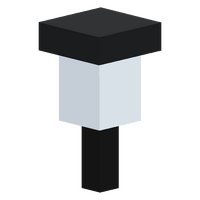 A 1x1 Panel Display with 1 input | |
| Component info | |
|---|---|
| Internal ID |
MHG.PanelDisplay |
| Configurable | No |
| Input and output | |
| Input count | Adjustable from 1 to 9 |
| Output count | 0 |
| Propagation delay | 0 ticks |
The Panel Display is a component used for displaying visual information. It is similar to the Display, but instead of being placed standing up, it's placed through a Circuit Board. This allows for easily building flush screens, or for hiding the circuitry that is wired up to the component.
The Panel Display is about tiles long, 1 tile in width, and 1 tile in height (65cm × 30cm × 30cm. See measurements).
Behavior
A Panel Display changes color depending on the state of its inputs. The color it chooses depends on its Display Configuration, which can be set in the Edit Menu.
The Panel Display changes color on the same frame the input (or inputs) change state.
Configurability
The Panel Display has a default size of 1x1 tiles, but can be resized up to 12x12.
The Panel Display can be edited to increase its input count from the default of 1. The maximum input count depends on its size. A 1x1 Panel Display can have up to 3 inputs, but if resized, it can have up to 9.
In the same menu, you can select the Display Configuration for this display to use. You can also access the menu for editing, adding, and deleting display configurations.
Placement
The Panel Display can only be placed in the center of a Circuit Board square.
Trivia
- Unlike its counterpart the Display, the Panel Display can have up to 9 input pegs when resized from its default size, whereas the Display can only have up to 4 input pegs.
- The Panel Display is one of six components that can only be placed through a Circuit Board. The others are the Panel Button, Panel Key, Panel Switch, Through Peg, and the two hidden components Through Socket and Chubby Through Socket.

